Set QuickLinks to be Your HomePage
Have information sources at your fingertips.
Add additional links – just send us an email with your link suggestions.
links@ddenterprises.com
Browser Home Page Setting Instructions:
First, copy the QuickLinks page address shown below
Then follow the directions shown below for your particular browser
Change Your Internet Explorer Home Page
1. Click Tools, Internet options. Windows Vista/7 users may need to press the Alt key for the menu to appear.
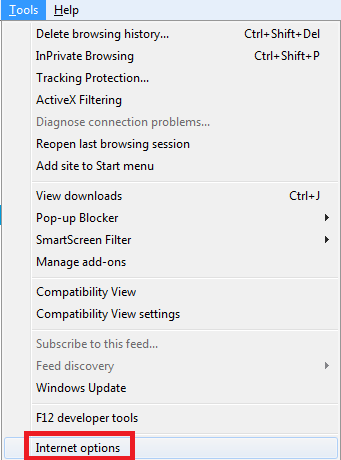
2. The Internet Options window will open. Click the General tab, and type in the address of the website you want as your start page under the ‘Home page’ heading.
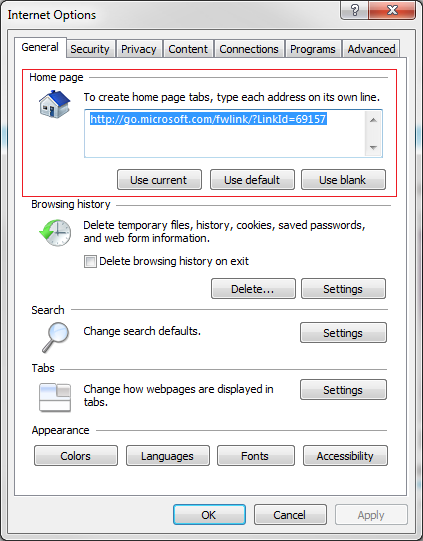
3. Click Apply, OK to close the window.
Change Your Google Chrome Home Page
1. Click the wrench icon in the top-right corner of the browser.
2. Select Options.
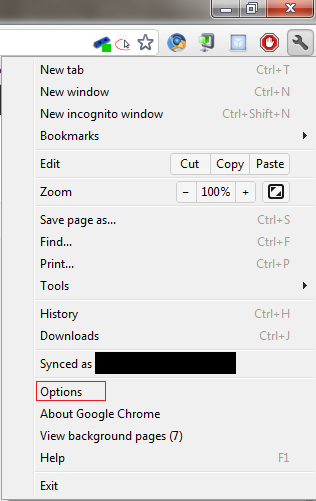
3. In the ‘On startup’ section, select Open the home page.
4. In the ‘Home page’ section, choose Open this page and type in the address of the website you would like as your start page.
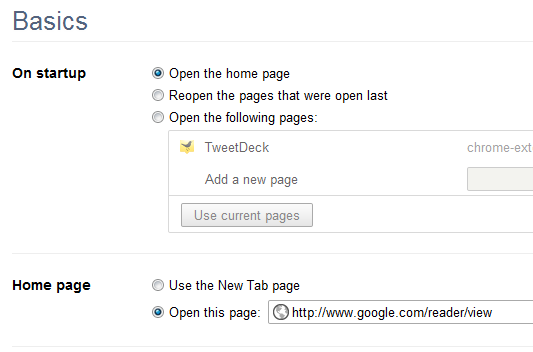
5. The settings apply immediately. You may close the settings tab now.
Change Your Mozilla Firefox Home Page
1. Click the Firefox menu at the top-left portion of the browser.
2. Click the Options menu, and then Options.
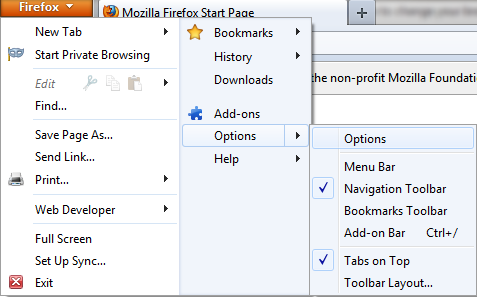
3. The Options window will open. Go to the Startup section and select When Firefox starts: Show my home page.
4. In the Home Page field, type in the website address you want to use as your home page.
5. Click OK.
That’s it! Just make these changes in your browser of choice, and enjoy your new home page.
